Screenshot of Scorcher7's Boggle
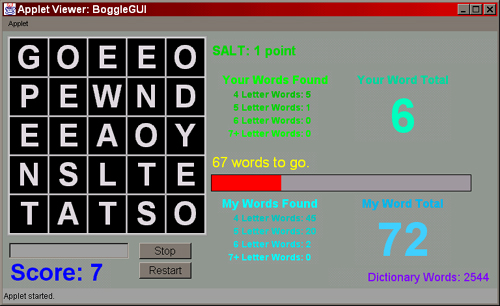
The objective of Boggle is to find assorted words in a small board with assorted tiles. Each tile contains 1 letter. By moving from tile to tile, you can form words. You can start a word from any tile on the board, and as long as the next tile in the word is adjacent to that tile, you can continue the word. You can move forwards, backwords, or diagonally. However, you cannot use the same tile twice in a word. You also cannot cross-over the edge of the board. (for example, moving from the top of the board to the bottom) And, obviously, you cannot use the same word twice in one game.
Much like Scrabble, certain words are not aloud in Boggle. Basically any word that starts with a capital letter is not aloud. Examples would be proper names or countries. Abreviations are not aloud. Foreign words are not aloud. Most slang words are not aloud ("gonna", "gotta", "wanna"). Any word with an apostrophe is also not aloud. But beyond that, any word, even words with prefixes or suffixes, are aloud. So "Arriving", "Assisted", "Cats", and "Larger" are all valid.
(Hint: The key to success at boggle is to take advantage of prefixes and suffixes. Add "S" to every noun you can. Obviously 2 points for "Tiger" is good, but 5 points for "Tiger" and "Tigers" is better. Try to keep an eye for "S", "ER", "ED", and "ING". They all add mega-points!)
You may have noticed versions of boggle differ from place to place.
The home version is usually 4x4 in size. I chose to have a 5x5 board.
However, since the board is larger, I have restricted the minimum alloted
word size to 4 letters. That is, you cannot use any word with 4 letters
or less. At first you may think it's a lot harder not being able to spell
favourites like "CAT" or
"RUN", but it takes almost no time to get use to it. And you'll be
surprised at how many 4 letter words can be found.
You ultimate objective is to get as many words as possible in a 90 second round. When the round is up, you can no longer enter words. You'll have to restart and try again with a different board.
As you find words in the puzzle, the word tallys on the right will increase to show you your progress.
Scores are simply based on word sizes. A 4 letter word is worth 1 point. A 5 letter word is worth 2 points. A 7 letter word is worth 4 points, and so on. Theoretically, you could get 21 points in one word if you use every letter on the board. I'll wish you good luck at that.
There is a file with the package titled "dictionary.dat". In this file is every single word that the game will recognize as a word in a straight downward one-per-line list. There are many words in this file, but obviously, many words are missing. Only those words commonly found in the boggle board are there. So occasional words rarely found probably won't be recognized as words. (So if you manage to find "misappropriation", and it says that word isn't in the dictionary, that doesn't mean it isn't a word, it means the game doesn't recognize it as a word.) Read the end of the file for important information on the dictionary.
And here's an interesting, or frustrating, feature I built into the
game. You'll either love it or hate it. When the board is being created,
the program will find every word in it using the dictionary. How many words
it finds is listed below your tally's. So you know how many words can be
found and try to get them all. But I'll tell you, it's very very difficult.
As you
find words, the tally under "My Words" will tell you how many words
you have to go. So if it says "My 4 Letter Words: 2" it means you have
2 four-letter words left to find in the puzzle. If you find one, this will
then become "My 4 Letter Words: 1". The total next to this, titled "My
Total Words" does not change. How many words you need to find in total
is listed in the info-bar
in the middle.
To start a game, simply click start. The game will create a board, and search for the words in it. As soon as the board is completely visible, your 90 seconds has begun! Type all your words into the wordbox below the game board. Press "enter" to confirm the word. Over time, a red bar will start to appear. This is the time that has counted down. When the red hits the end of the bar, the match is over! When this happens, your final scores are all presented to you in a pop-up window, so you know how you did.
During a game, the start button will change to "stop". At any time, you can immediately finsh a game by clicking this button. The stats window will still pop-up if you click this. After any game is complete, the "stop" button will become "start" again. The "stop" feature is very handy if you're sick of looking for words in a puzzle, or you've found all the words.
At any time you can click "restart" to stop the current game and start
a new one immediately. The stat window will NOT pop-up if you do this.
This is really meant as a quick-start feature for use if you don't want
to see your scores and continue onto the next puzzle. This is very handy
if you get a puzzle with only 1 vowel in it. (though that will very rarely
happen), or you
simply hit a mental block and cannot find words in that puzzle.
Screenshot of Scorcher7's Boggle
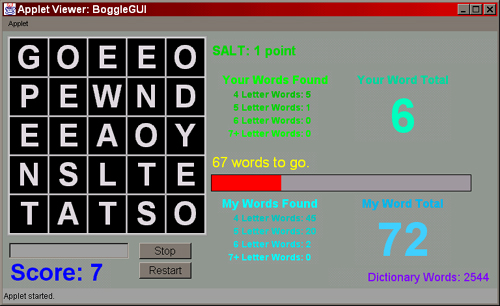
Here is what the game looks like while it's running. The game board is present in the upper left corner. You type words into the tezt box just below the game board. The "stop/start" and "restart" buttons are just to the right of this.
Finding words is as simple as moving from letter to letter. You could spell "LATE". Start at the L in the bottom of the board. Move up one tile to the "A". Then you can move down-right to the "T", and finally right to the "E", hence, spelling "LATE" for 1 point. Or you could spell "SALE". In such a case, you start at the S in the lower left. You'll notice there are two "A"'s to move to. It just happens to turn out that it doesn't matter which one you choose: from there, both "A"'s connect to the "L".
Your current score is just below the text box. You'll notice I'm off to a good start. (a.k.a, I'm not.)
At the very top of the window to the right is the info bar. You last word entered appears here, plus the amount of points you gained for it. If there word isn't in the board, or the word entered isn't in the dictionary, the information will appear here.
Just below that is the counters for all words you've found. So, as you can see, I have so far found 5 four-letter words, 1 five-letter word, and nothing else. To the right of this is my grand total of words: a very demeaning 6.
Meanwhile, on the bottom of the right, you can see the words the computer found (aka, "My Words Found", "my" referring to the computer.) You'll notice that my total of 6 seems rather pathetic compared to it's 72. Next to this total is a tally of how many words I have left to find. For example, it says "4 letter words: 45". That means I have 45 four-letter words left to go. There is no way to tell how many 4 letter words the computer has found at this point. In my opinion, I'd prefer to know how many 4 letter words I have left to go. And there's not enough room for both. You'll get use to looking at these numbers to tell how many you have left. And if I want to know how many words I have left to go, that information is in the small text bar just above this. "67 words to go."
Note that these totals are a little misleading. As I'm sure the ridiculously
observant hs noticed in the picture, the 67 words I have left to go plus
the 6 words I have found does NOT equal the 72 words the computer found.
Why is this so? Simple. One of the words I found the computer DIDN'T. Since
the computer never misses a word, this means that I have found a new word
that's not in the computer's dictionary. In this case, it turns out "SLEEP"
wasn't in the dictionary. So I added it. Since I just added it during the
match, I've obviously gained one on the computer. So don't always assume
that the words you've found are those the computer found. Look at the middle
bar to be certain how many words you have left to go.
(****NOTE**** Read the notice information below, otherwise you'll drive
yourself mad wondering how I added a word to the dictionary in the middle
of the game!)
Just below the remaining label is a box which is partially filled with red. This is the time-remaining bar. Throughout the match, the red meter will slowly move to the right. When it gets all the way to the end of the box, the match is over! Remember a match is 90 seconds long.
And finally, in the lower right hand corner is a label telling you how many words the dictionary currently has. This is good for reference. (especially if you should update the dictionary or not)
DICTIONARY NOTICE
As mentioned, the dictionary is quite limited. All words are saved in a file "Dictionary.dat". They are all saved in a downward format and in alphabetical order. For example:
RELAX
RELAXES
RELOAD
RELOADED
RELOADING
RELOADS
REMAIN
REMAINING
And so on. If you want, at any time you can add a new word to the dictionary with a simple text editor. But you must do the following: The Boggle applet must be closed, the dictionary file must be saved in the simplest text format, you must put in the word with capital letters, it must have its own seperate line, and it must be properly fit in the right alphabetical position. Make sure that you leave no blank lines anywhere, and add no accidental characters, like " % ! ?. If you don't follow all of these rules, the game might not run properly. And above all, make sure you spell the word right! (the computer won't know the difference!)
Now, above I mentioned being able to add a word into the dictionary while I was in the middle of a game. This is a feature built into every single copy of boggle, but is disabled in every version except the one I have (henceforth known as "the command edition"). I did this for a specific reason: Applets CANNOT write to ANY file because of a possible security hazard. Remember the internet? Remember the freaks on the internet who love to infect people's machines with virii? Well, clearly there's too much of a risk. Applets simply cannot write to any file, though they can easily read them. So it's no problem for normal editions to play boggle. But if you tried to add to the dictionary, the applet wouldn't be able to save dictionary.dat. That's why the feature is disabled. The program would halt the second it tried.
But then why does my edition work? I had to mess around with Java security. And I do mean "MESS". Basically, I had to forcefully tell Java that Applets ARE aloud to save to "dictionary.dat". There's no way a program can do this. The user must manually alter Java's security. And you require the java development kit to do it. Hence, if you're only planning to run in a browser, it's impossible to change. (even with the security fix, it still may not save right in a broswer, but you'll have to test that one out) However, if you do have JDK, it's not too difficult to do if you follow the steps properly. Note that there's risk involved, much like altering Windows' registry, but there will be no problem as long as you follow the steps exactly.
In the future I will post on my web page how a user can go about doing this. In the meantime, however, I'm not going to yet, since the feature to save is disabled in all other editions anyways. I don't want everyone to be forced to alter java security. Hence, if I activate the save feature in the game, you're forced to alter java security. I'll soon add a menu item or something that will allow you to turn "command mode" on or off. Obviously if you turn it on, you require the security fix.
But since I play a lot, I'm always adding words to the dictionary. So I'll often be updating the dictionary.dat file, and uploading it to the internet for you. You can download just this file from my main web page. You don't need to download the entire boggle.zip file over and over this way. (but remember if you added any words or not. If you download one of my new dictionary patches, your added words may not be present.)
In the meantime, if any words you want added, just e-mail me and tell them!
Also in my command edition is a "quick-add" feature. With this mode on, the game stops, and you simply type any word into the word box. The word is immeidately added and saved in the dictionary. This is more for my use than yours, but I'll make it open to you if you want. Obviously, this feature is also disabled for the same reason. But when command edition toggle is available, it'll be open.
Read the news page. It will tell you when this stuff is implemented.
UPCOMING FEATURES
- The Command Edition, allowing you to add new words into the dictionary as you find them. Also the quick-add mode, which allows you to add words by simply typing them in the word box, and letting the program sort them out and add them to the dictionary. (This is already implemented, but is disabled. Read the information above)
- The option to choose the minimum word size. You can set it to anything and it will work. So for those of you who must play with 3 letter words enabled, well, this will allow that. (but I'll never be adding 3-letter words to the dictionary. I leave that to you). Or you can play with the added challenge of 5 letter words. Scoring in this is simply 1 point for the minimum sized word, and +1 for each leter above that. So in 3-letter min, a 3 letter word is worth one, 4-letter: two, 6-letter: three, etc. (This feature is ALSO already implemented. I've just got to add an interface to use it! Right now, it's manual code changing only!)
- The option to set the board size. The game also allows no restriction here. It works from 3x3 all the way to 15x15. You could go higher if you were insane enough. Or lower if you were stupid enough. But this allows for interesting games, esepcially with min word size. My personal favourite, beyond 5x5 board size and 4 letter min, is 6x6 board size and 6 letter min. It's a bitch of a challenge! (Also already implemented, but it needs an interface)
- An option to change the length of a game.
- An option to turn off the computer's search.
- (maybe....) An option to set the letter frequency on the board. (such
as an 8% chance the letter is an "E", a 3% chance the letter is "U", etc)
- (maybe...) An option to change the colours.
But don't leave it up to me. Tell me what you want!
And enjoy the game!